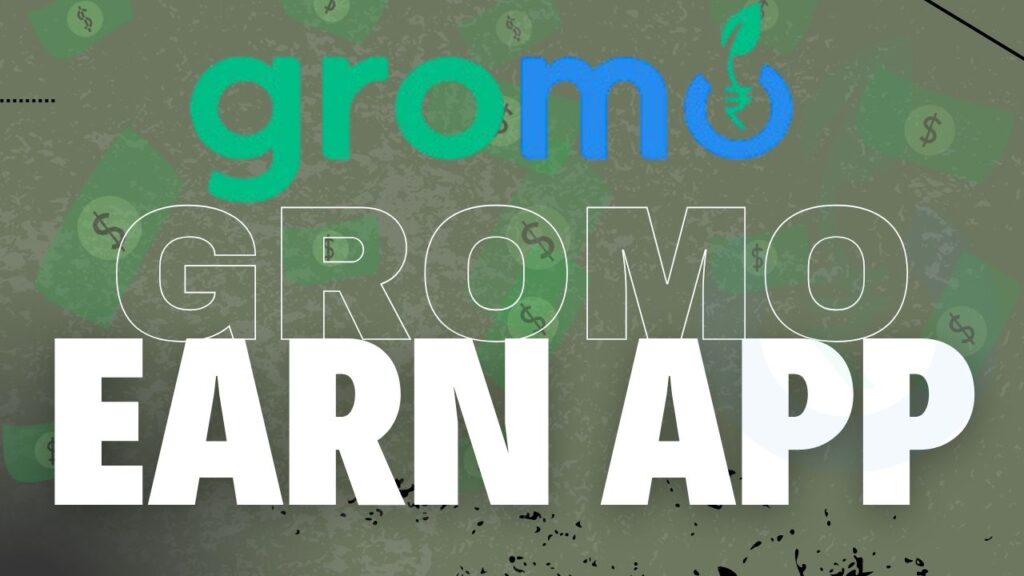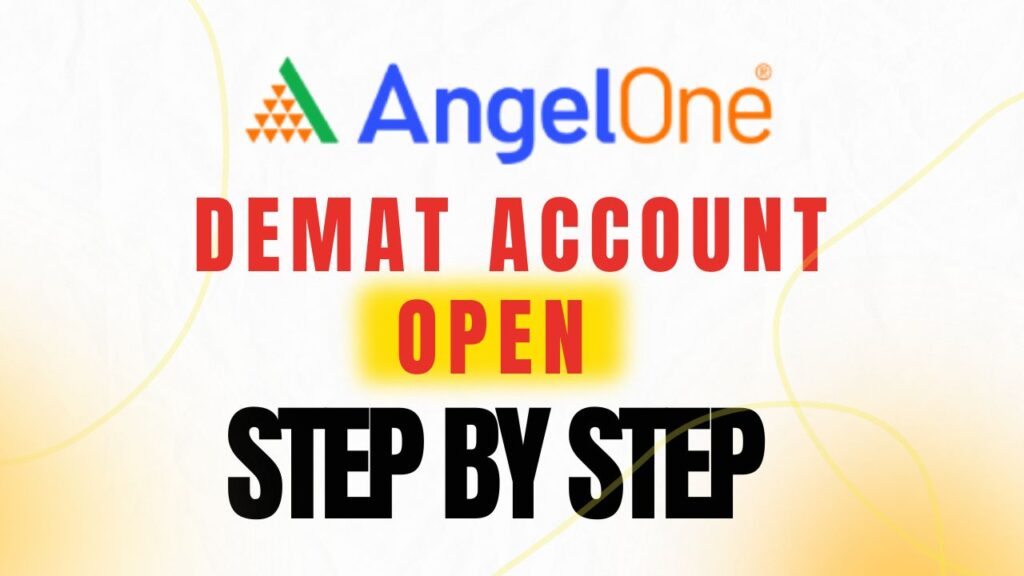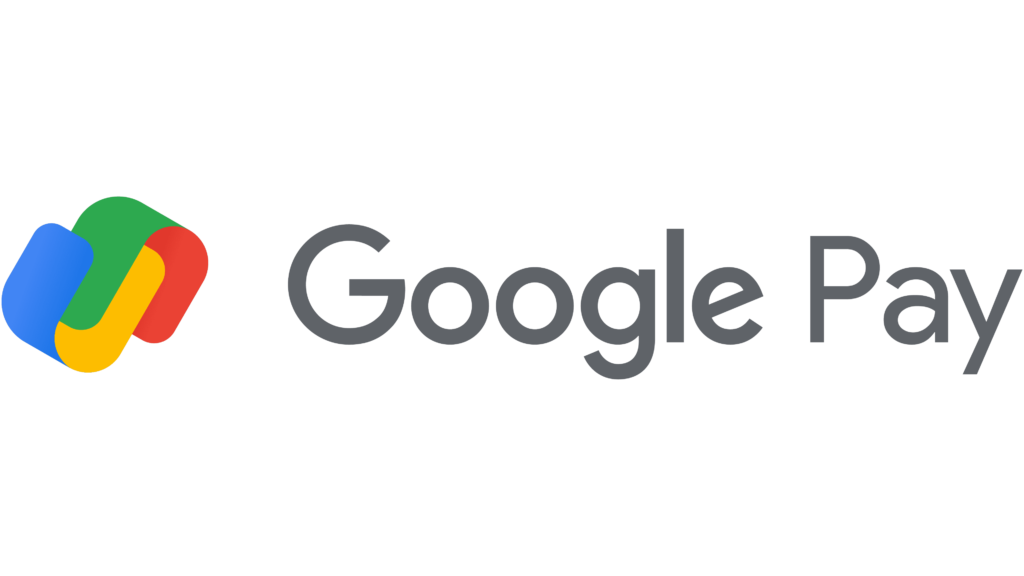
Google Pay Account Kaise Banaye
Before diving into the setup process, here are some key benefits of using Google Pay:
- Secure Transactions: Your payment information is encrypted and never shared with merchants.
- Ease of Use: Make payments with just a tap on your phone.
- Wide Acceptance: Accepted by a large number of stores, websites, and apps.
- Reward Programs: Earn cashback and rewards for eligible transactions.
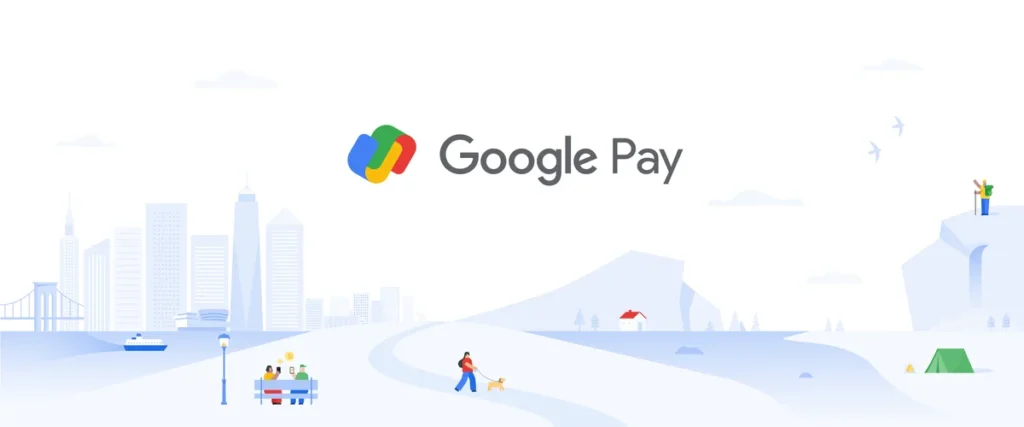
Steps to Create a Google Pay Account
Step 1: Download the Google Pay App
- Open the Google Play Store (for Android) or the App Store (for iOS).
- Search for Google Pay in the search bar.
- Click on the app and tap Install to download it.
- Once installed, open the app.
- refer code – sd9oa0
Step 2: Set Up Your Google Account
- If you already have a Google account, sign in using your credentials.
- If you do not have a Google account, tap on Create Account and follow the instructions to set up a new account.
- Ensure your Google account is linked to a valid email address and phone number.
Step 3: Verify Your Phone Number
- Upon opening Google Pay, you will be prompted to enter your mobile number.
- Use the mobile number linked to your bank account for smoother integration.
- Google Pay will send an OTP (One-Time Password) to verify your phone number. Enter the OTP to complete verification.
Step 4: Link Your Bank Account
- Tap on Add Bank Account to link your account.
- Select your bank from the list of supported banks.
- Google Pay will verify your account by sending an SMS. Ensure your SIM card is active and has sufficient balance for sending an SMS.
- Once verified, your bank account will be linked to Google Pay.
Step 5: Set Up UPI PIN
- Google Pay uses the Unified Payments Interface (UPI) for transactions.
- Create a UPI PIN if you don’t already have one.
- Enter your bank debit card details (last six digits and expiry date) to generate a UPI PIN.
- Set a secure 4-6 digit PIN that you will use for all transactions.
Step 6: Personalize Your Account
- Add a profile picture (optional) by going to your account settings.
- You can also customize notifications and privacy settings.
- terms and condition.
How to Use Google Pay?
Making Payments
- Open the Google Pay app.
- Tap on Pay or Scan QR Code for in-store payments.
- Enter the recipient’s UPI ID or phone number for peer-to-peer transfers.
- Confirm the amount and enter your UPI PIN to complete the transaction.
Paying Bills
- Go to the Bills and Recharges section in the app.
- Choose the service provider (electricity, gas, water, mobile recharge, etc.).
- Enter your account details and verify.
- Proceed with the payment by entering your UPI PIN.
Shopping Online
- Select Google Pay as the payment method during checkout on supported websites or apps.
- Confirm the transaction using your UPI PIN.
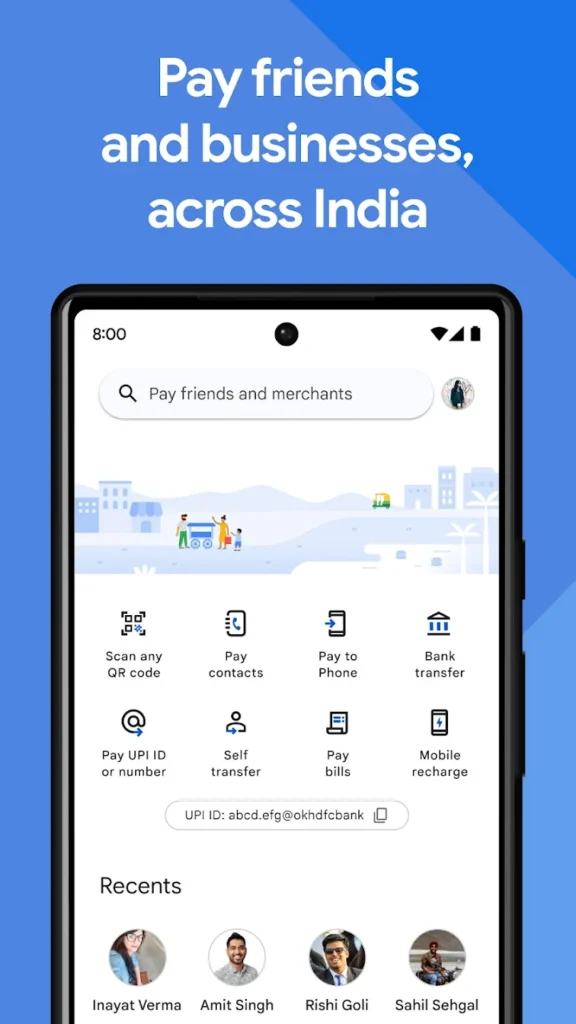
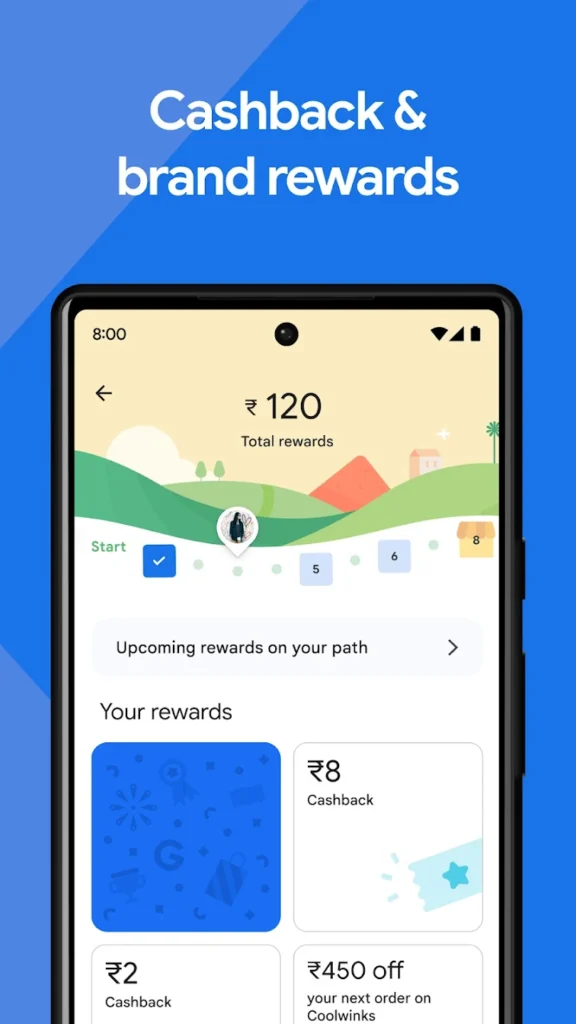
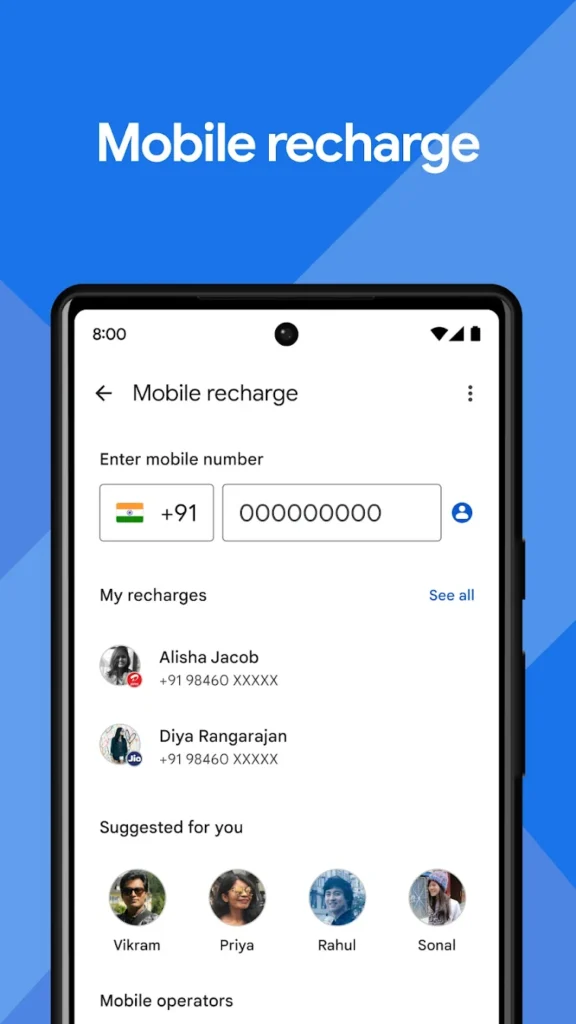
Tips for Secure Transactions on Google Pay
- Enable Biometric Authentication: Use fingerprint or face recognition to add an extra layer of security.
- Never Share Your UPI PIN: Keep your PIN confidential and never disclose it to anyone.
- Monitor Your Transactions: Regularly check your transaction history to ensure there are no unauthorized payments.
- Update Your App: Keep the app updated to access the latest features and security patches.
- terms and condition.
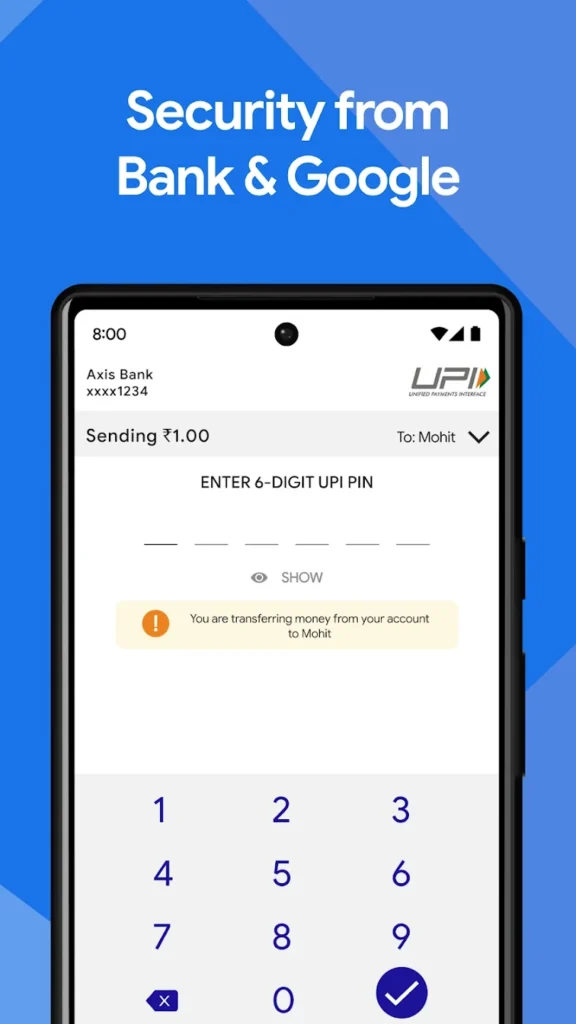
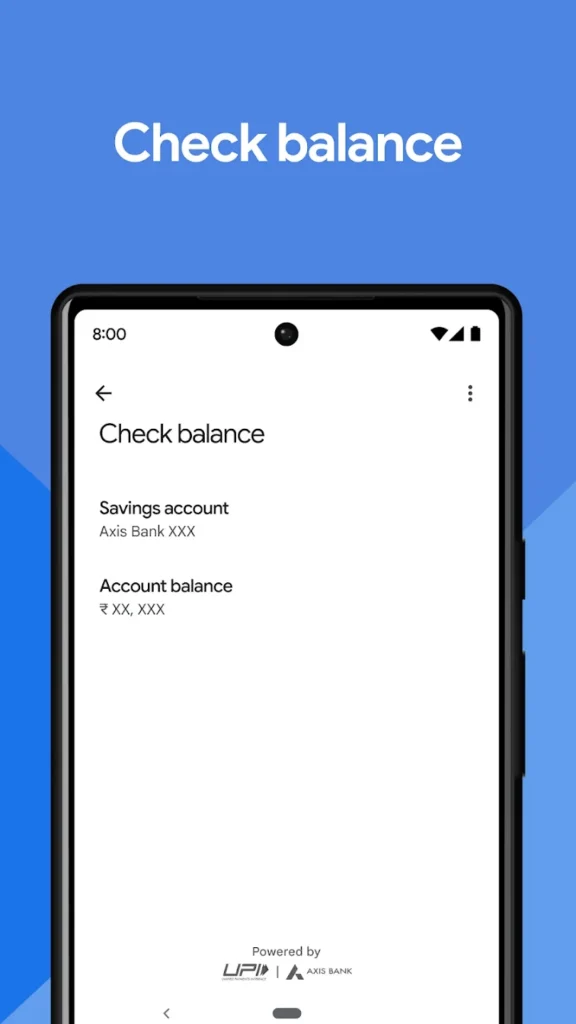
Frequently Asked Questions (FAQs)
1. Is Google Pay free to use?
Yes, Google Pay is completely free for users. However, your bank might charge standard fees for UPI transactions.
2. Can I use Google Pay without a bank account?
No, a bank account is required to use Google Pay as it relies on UPI for transactions.
3. What should I do if my transaction fails?
If a transaction fails, the amount is usually refunded automatically. If the issue persists, contact Google Pay support or your bank.